IMPORTANT - PROBLEMS WITH WINDOWS AFTER APRIL UPDATE
Posted by Online Staff on
PC won't boot after installing the KB4103721 Version 1803 patch for Windows 10 April 2018 Update

Microsoft is working hard to fix bugs in the Windows 10 April 2018 Update, however a recent cumulative patch, titled KB4103721 Version 1803, which aimed to address some of the issues found in the update, looks like it actually causes some problems on certain PCs.
Apparently, after installing the patch, some PCs are no longer booting, and are instead simply showing a black screen when turned on.
To fix this issue, you’ll need to enter Safe Mode, which will require booting Windows 10 from a USB drive.
To do this, download the Windows 10 April 2018 Update 1803 (64-bit) ISO image directly from Microsoft
To make a bootable USB drive use Microsoft’s Windows USB/DVD Download Tool on another PC.
Then, insert the USB drive into the unresponsive PC and boot from there (usually done via going through BIOS, by pressing the ‘Del’ key on your keyboard when your PC turns on).
Once the USB stick loads the Windows 10 setup wizard, click ‘Next’, then select ‘Repair your computer’. Then go to Troubleshoot > Advanced options > Command Prompt.
When the Command Prompt appears type in:
bcdedit /set {default} safeboot minimalPress 'Enter' then close the Command Prompt window, and click ‘Continue’. Windows 10 should now boot into Safe Mode.
The member of the Community forums who found the bug suggests that in Safe mode you open up the Command Prompt and type in the following commands:
sfc /scannowchkdsk /f /rYou could also try:
chkdsk /rand:
chkdskNow, in the search bar in the Windows taskbar, type ‘System Configuration’. Click the ‘Boot’ tab, then uncheck ‘Safe Boot’ and click ‘Apply’. This will stop your PC from always booting into Safe Mode.
Once you restart your PC, it should load Windows 10 correctly. Hopefully Microsoft will release a much more straightforward fix for this issue soon.
Chrome keeps crashing after installing Windows 10 April 2018 Update
We’ve seen some reports that the Chrome internet browser has some issues with the Windows 10 April 2018 Update, with some users experiencing crasheswhile trying to browse the internet.
Microsoft is aware of the problem, but Google hasn’t commented. Fortunately Microsoft has assured us that a fix is incoming, and it should be available on Windows Update now.
Install the 17134.5 update via the cumulative update KB4135051 and then run the Command Prompt as an Administrator and enter:
Alternatively, a Microsoft spokesperson has suggested that users experiencing freezing should try inputting the following Windows key shortcut to wake the screen: Windows logo key + Ctrl + Shift + B.
Those on Windows tablets without a keyboard can trigger the same command by simultaneously pressing both the volume-up and volume-down buttons three times for two seconds.
Install the 17134.5 update via the cumulative update KB4135051 and then run the Command Prompt as an Administrator and enter:
dism /online /add-package /packagepath:%homepath%\downloads\Windows10.0-KB4135051-x64_22fd6a942c7b686a5434bcc8dfc87f3379c99437.cabOn-screen keyboard no longer works in Windows 10 April 2018 Update
Some people have been reporting that after updating to Windows 10 April 2018 Update, their on-screen keyboard, which is used to type with on a touch-screen device, no longer works.
To fix this, open up the Settings app, then go to 'Devices' and click on 'Typing' in the left-hand menu.
Under 'Touch keyboard' make sure that 'Automatically show the touch keyboard in windowed apps when there’s no keyboard attached to your device' is enabled.
If it is, try disabling it, then re-enabling it.
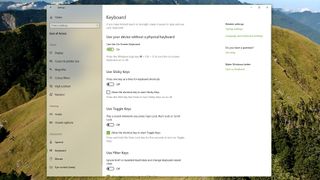
You may also need to turn it on by going to Settings > Ease of Access, then selecting 'Keyboard' and making sure 'On-Screen Keyboard' is set to 'On'.
Microphone no longer works with Windows 10 April 2018 Update
Some people have noticed that their Microphone no longer works after installing the Windows 10 April 2018 Update. To fix this, go to Settings and then look under 'Privacy' to make sure apps can access the microphone.
ALT + TAB is laggy in games
Some people have noticed that if you're playing a game and then press ALT + TAB on the keyboard to minimise the game and return to the Windows 10 desktop, then your PC may start to slow down dramatically.
This seems to be an issue with the new 'Focus Assist' feature, so go to Settings > System then click on 'Focus Assist' and turn off every option.
